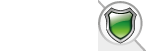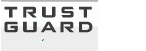|
|
|
| Author |
|
|||||
|---|---|---|---|---|---|---|
|
oscarg
United Kingdom |
||||||
|
diegomilito
Argentina |
|
|||||
|
oscarg
United Kingdom |
||||||
|
billcat99
USA |
|
|||||
|
billcat99
USA |
||||||
|
|
||||||
|
| Snitz Forums 2000 |
|
|
|
| Author |
|
|||||
|---|---|---|---|---|---|---|
|
oscarg
United Kingdom |
||||||
|
diegomilito
Argentina |
|
|||||
|
oscarg
United Kingdom |
||||||
|
billcat99
USA |
|
|||||
|
billcat99
USA |
||||||
|
|
||||||
|
| Snitz Forums 2000 |
 TrustGuard - PCI Security Scanner
TrustGuard - PCI Security Scanner