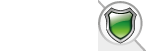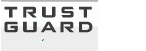| Author |
 Topic Topic  |
|
|
Adeus
Starting Member
5 Posts |
 Posted - October 26 2007 : 09:12:29 Posted - October 26 2007 : 09:12:29


|
Hello,
I've downloaded the addon "labelsprint" for v6.50. Does anyone know if it is possible to add a link to access shopa_labels.asp. (Instead of typing in the URL every time).
I would prefer the link to be in admin shortcuts, but it could be in one of the general tabs.
Thanks. |
|
|
Steve2507
VP-CART Expert
  
590 Posts |
 Posted - October 26 2007 : 12:43:46 Posted - October 26 2007 : 12:43:46


|
You can add shortcuts for any page on the left menu by going to Occassional Tasks > Users > Shortcuts.
Steve
www.temptationsdirect.co.uk |
 |
|
|
Adeus
Starting Member
5 Posts |
 Posted - October 26 2007 : 13:48:46 Posted - October 26 2007 : 13:48:46


|
Steve,
Thanks, but the method you recommended only displays the default VP-ASP shortcuts. "LabelsPrint" is not on the list. |
 |
|
|
Steve2507
VP-CART Expert
  
590 Posts |
 Posted - October 26 2007 : 14:37:42 Posted - October 26 2007 : 14:37:42


|
Thats wierd, I've just looked in ours and the tickbox is there for the labels.
Sorry I can't help any more. I'd put this to the helpdesk.
Steve
www.temptationsdirect.co.uk |
 |
|
|
devshb
Senior Member
   
United Kingdom
1904 Posts |
 Posted - October 26 2007 : 15:16:39 Posted - October 26 2007 : 15:16:39



|
I'd guess you need to add it to the admin menu somewhere else before you can create a shortcut for it.
here's an amended readme note from one of our addons on how you'd add something to a 6.5 admin menu:
First add the menu item:
Login to your VP-ASP Admin area, and click on the top tab which says "Occasional Tasks".
Then click on the "Admin Menus" link underneath the "Navigation" section of the main page.
Then scroll down to the "Add New Menu" section of the main page, and enter the following information in the relevant fields:
Menu Name: Print Labels
File Name: shopa_labels.asp
Comment: Print Labels
Section: everyday
Menu: orders
Order: 999
Then press the [Add New Menu] button underneath that section/form.
Then add access to that menu item:
Login to your VP-ASP Admin area, and click on the top tab which says "Occasional Tasks".
Then click on the "Admin Users" link underneath the "Users" section of the main page.
For each user that you want to grant access to the Print Labels Screen, click on the "Edit" icon for that user, and tick the "Print Labels" tick-box (at the bottom) and then press continue to save the changes.
Login again to pickup the new access rights.
You can now use the Print Labels screen by clicking on the "Everyday" tab at the top of the admin system, and then either:
a) Select "Print Labels" which will popup as an option when you run your cursor over the "Orders" icon just under the top tab bar.
or:
b) Select the "Print Labels" text link which is in the "Orders" section on the main part of the page.
Simon Barnaby
Developer
[email protected]
www.BigYellowZone.com
Web Design, Online Marketing and VPASP addons |
Edited by - devshb on October 26 2007 15:17:15 |
 |
|
| |
 Topic Topic  |
|
 TrustGuard - PCI Security Scanner
TrustGuard - PCI Security Scanner