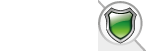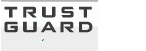==========================================================================
The helpnote below is outdated.
Please only refer to our new QuickStart guide at https://quickstart.vpcart.com/#localpc on how to set up IIS for your VPCart in your own Windows PC (localhost).
==========================================================================
There are three steps in setting up Windows PC (locahost) after you have unzipped VP-CART software into some directory.
- Enable web sharing for VP-CART
- Make sure the database directory has the correct read/write permissions
- Updating VP-CART Configuration file shop$config.asp
Enabling Web Sharing for the VP-CART folder
Right click on the folder that contains the VPCART files and select properties then click on the "Web Sharing" tab on the top part of the dialog box. If there is no "Web Sharing" tab then IIS is not installed on your machine, you can install IIS from your Windows XP Professional cd-rom.
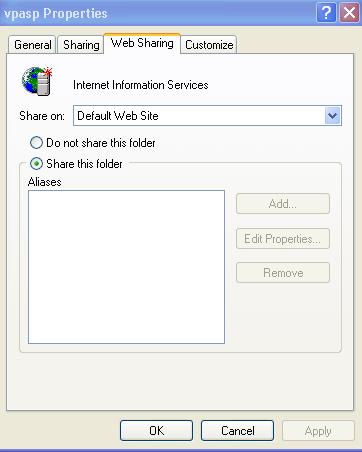
Click on "Share this folder" then a dialog box will appear
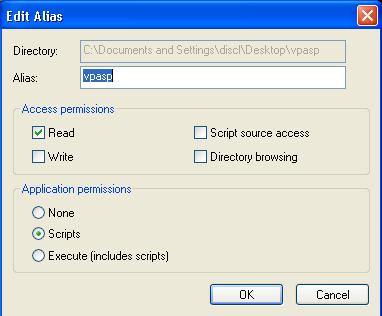
Enter in the desired alias for the shopping cart by typing it in the "Alias" text box. The alias will be the location of the shopping cart as people will see it from the web.
Eg. If the alias is "vpasp" then the URL of the Shopping Cart will be http://127.0.0.1/vpasp
For your local PC, try: http://localhost/vpasp
Click ok on the Edit Alias dialog box.
Click ok on the folder properties box.
The install is complete.
Possible Errors
When you are attempting to browse a Web page, the following error is displayed:
- You are not authorized to view this page
- You do not have permission to view this directory or page using the credentials you supplied.
- HTTP 401.2 - Unauthorized: Logon failed due to server configuration Internet Information Services
Click here for a solution or see http://support.microsoft.com/default.aspx?scid=kb;en-us;Q253667
Protecting the database
In most cases, the database will not be in the same database as the rest of the VP-CART files. The database needs to be able to be written and it also needs to be protected from hackers stealing it.
Your database files should be stored in a separate folder to your asp script files.
The database folder needs to have a virtual path, meaning that it has to be a web shared folder
First, you must create a new folder in Windows Explorer and copy your database to this folder.
Right click on that folder and select properties, then web sharing.
Select the "Share This Folder" radio box
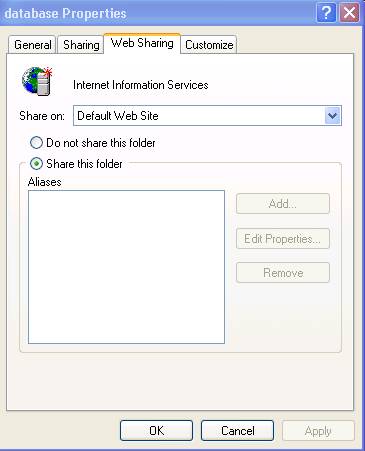
This will bring up the alias window. You can choose whatever alias you wish for your database folder.
You must disable "Read" access from the "Access Permissions" settings.
Disabling read access will stop people from being able to download your database file
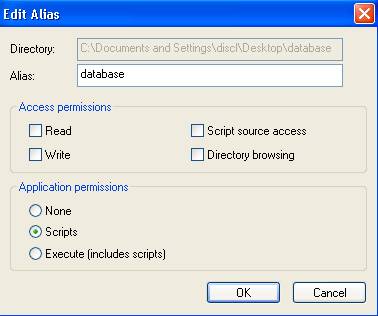



















 TrustGuard - PCI Security Scanner
TrustGuard - PCI Security Scanner